Axis cross tool
To effectivly navigate a 3D model it is often useful to have an helper to show the orientation of the model. The AxisViewTool is
a configurable overlay that shows the current orientation of the model. It also reacts to clicks, orienting the camera to face
clicked.
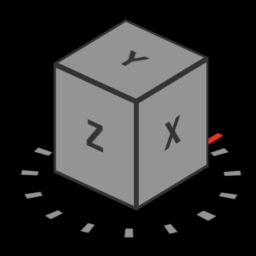
The appearance of the tool is highly configurable, with options to set:
- Background color of each face of the orientation box
- Labels, font size and font color of each face
- Outline width and color of each face
- Compass north-orientation, label, font color and size
- Compass tick color
- Animation speed when clicking a face of the orientation box
- Size and padding
- Position - either absolute, or relative to a corner of the viewer
Basic example
By default, the axis tool will be placed in the lower right corner of the viewer, and initialization is very easy:
Customize axis cross position
It is possible to specify a custom position for the axis tool.
Position can be specified using either RelativePosition or AbsolutePosition.
Using AbsolutePosition will position the axis cross at a specific position within the canvas of the viewer.
The Y axis is positive upwards, meaning that 0 is at the bottom of the viewer.
Using RelativePosition will position the axis cross relative to a specific corner (will also handle screen resize).
Customize axis cross size and animation speed
When clicking a face of the orientation box, the camera will move to face the respective direction. The animation speed of this movement can be configured. Size of the axis tool is also configurable.
Customize orientation faces
Each of the faces of the orientation box can be styled.
In addition to the settings demonstrated above, the following settings can be set:
fontSize- size of the label font. Automatically determined when undefinedoutlineColor- color of the outline of each of the facesoutlineSize- width of the outline. Automatically determine when undefined
Customize compass
The compass at the base can be customized to change the orientation label (which defaults to N for North), font color and size and tick color.