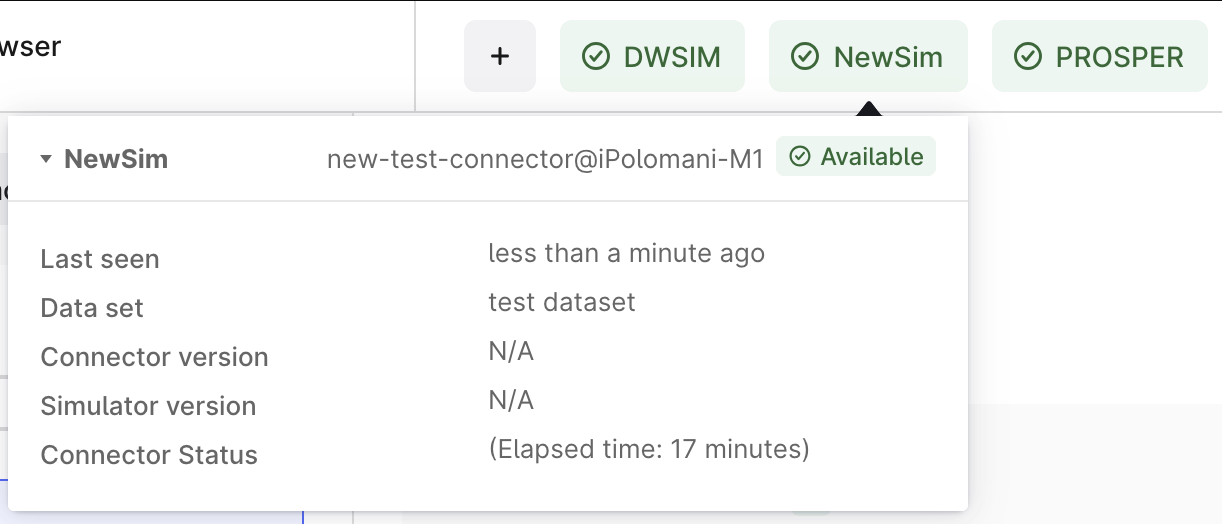Create your first simulator connector
Prerequisites
- .NET LTS version
- You require a Cognite Data Fusion (CDF) project.
Create a new simulator connector project
Download the Cognite Simulator Utils from NuGet.
To create a console application and add the latest version of the library, open the terminal and run the commands below:
dotnet new console -o NewSimConnector
cd NewSimConnector
dotnet add package Cognite.Simulator.Utils --prerelease
Note: The
--prereleaseflag is required to install the latest version of the library (alpha).
Create a configuration file
To create a config.yml file containing the simulator configuration, use the YAML code below:
version: 1
logger:
console:
level: "debug"
cognite:
project: ${COGNITE_PROJECT}
host: ${COGNITE_HOST}
# This is for Microsoft Entra as an IdP. To use a different provider:
# set implementation: Basic, and use token-url instead of tenant.
# See the example config for the full list of options.
idp-authentication:
# Directory tenant
tenant: ${COGNITE_TENANT_ID}
# Application ID
client-id: ${COGNITE_CLIENT_ID}
# Client secret
secret: ${COGNITE_CLIENT_SECRET}
# List of resource scopes. Example:
# scopes:
# - https://api.cognitedata.com/.default
scopes:
- ${COGNITE_SCOPE}
connector:
name-prefix: "new-sim-connector@"
# Data set ID to keep all the simulator resources
data-set-id: ${COGNITE_DATA_SET_ID}
This file contains the configuration required to connect to the CDF project, define the target data set ID, and set the connector name.
Make sure you populate the environment variables with the correct values. You can also hardcode the values in the configuration file for the development environment.
Create a simulator definition
Now, define a contract between the simulator and CDF. This contract is defined in the API as a Simulator object.
Create a new file called SimulatorDefinition.cs and copy the code into it. You can adjust the values later.
using CogniteSdk.Alpha;
static class SimulatorDefinition {
public static SimulatorCreate Get() {
return new SimulatorCreate()
{
ExternalId = "NewSim",
Name = "NewSim",
FileExtensionTypes = new List<string> { "xlsx" },
ModelTypes = new List<SimulatorModelType> {
new SimulatorModelType {
Name = "Steady State",
Key = "SteadyState",
}
},
StepFields = new List<SimulatorStepField> {
new SimulatorStepField {
StepType = "get/set",
Fields = new List<SimulatorStepFieldParam> {
new SimulatorStepFieldParam {
Name = "row",
Label = "Row",
Info = "Row number of the cell in the table",
},
new SimulatorStepFieldParam {
Name = "col",
Label = "Column",
Info = "Column number of the cell in the table",
},
},
},
new SimulatorStepField {
StepType = "command",
Fields = new List<SimulatorStepFieldParam> {
new SimulatorStepFieldParam {
Name = "command",
Label = "Command",
Info = "Enter the command to run",
},
},
},
},
UnitQuantities = new List<SimulatorUnitQuantity>() {
new SimulatorUnitQuantity {
Name = "Temperature",
Label = "Temperature",
Units = new List<SimulatorUnitEntry> {
new SimulatorUnitEntry {
Name = "C",
Label = "Celsius",
},
},
},
},
};
}
}
UnitQuantities, ModelTypes, and StepFields define the simulator units, models, and fields that the simulator can handle.
StepFields defines how to access simulator object fields, send values into the simulator, and read the simulation results.
Steps can be of type get, set, or command.
UnitQuantities defines the measurement units that the simulator can handle.
ModelTypes defines the different types of models that the simulator can handle.
Now, we've used placeholders for the fields. Fill in the actual values when you use them.
Implement a simulator client
Create a class that implements ISimulatorClient.
NewSimClient.cs:
using Cognite.Simulator.Utils;
using CogniteSdk.Alpha;
public class NewSimClient : ISimulatorClient<DefaultModelFilestate, SimulatorRoutineRevision>
{
public Task ExtractModelInformation(DefaultModelFilestate state, CancellationToken _token)
{
throw new NotImplementedException();
}
public Task TestConnection(CancellationToken _token)
{
return Task.CompletedTask;
}
public string GetConnectorVersion(CancellationToken _token)
{
return "N/A";
}
public string GetSimulatorVersion(CancellationToken _token)
{
return "N/A";
}
public Task<Dictionary<string, SimulatorValueItem>> RunSimulation(DefaultModelFilestate modelState, SimulatorRoutineRevision simulationConfiguration, Dictionary<string, SimulatorValueItem> inputData, CancellationToken _token)
{
throw new NotImplementedException();
}
}
Create a ConnectorRuntime class
Configure the services via Dependency Injection and boilerplate code to run the connector.
Create a class using DefaultConnectorRuntime helper class.
ConnectorRuntime.cs:
using Cognite.Simulator.Utils;
using Cognite.Simulator.Utils.Automation;
using CogniteSdk.Alpha;
using Microsoft.Extensions.DependencyInjection;
public static class ConnectorRuntime {
public static void Init() {
DefaultConnectorRuntime<AutomationConfig, DefaultModelFilestate, DefaultModelFileStatePoco>.ConfigureServices = ConfigureServices;
DefaultConnectorRuntime<AutomationConfig, DefaultModelFilestate, DefaultModelFileStatePoco>.ConnectorName = "NewSim";
DefaultConnectorRuntime<AutomationConfig, DefaultModelFilestate, DefaultModelFileStatePoco>.SimulatorDefinition = SimulatorDefinition.Get();
}
static void ConfigureServices(IServiceCollection services)
{
services.AddScoped<ISimulatorClient<DefaultModelFilestate, SimulatorRoutineRevision>, NewSimClient>();
}
public static async Task RunStandalone() {
Init();
await DefaultConnectorRuntime<AutomationConfig, DefaultModelFilestate, DefaultModelFileStatePoco>.RunStandalone().ConfigureAwait(false);
}
}
Program entry point
The final step is to run the connector in the Main method of the console application.
Replace the contents of the Program.cs file with the code below:
public class Program
{
public static int Main(string[] args)
{
RunStandalone();
return 0;
}
private static void RunStandalone()
{
ConnectorRuntime.RunStandalone().Wait();
}
}
Once you run the application, you'll see the connector in CDF.